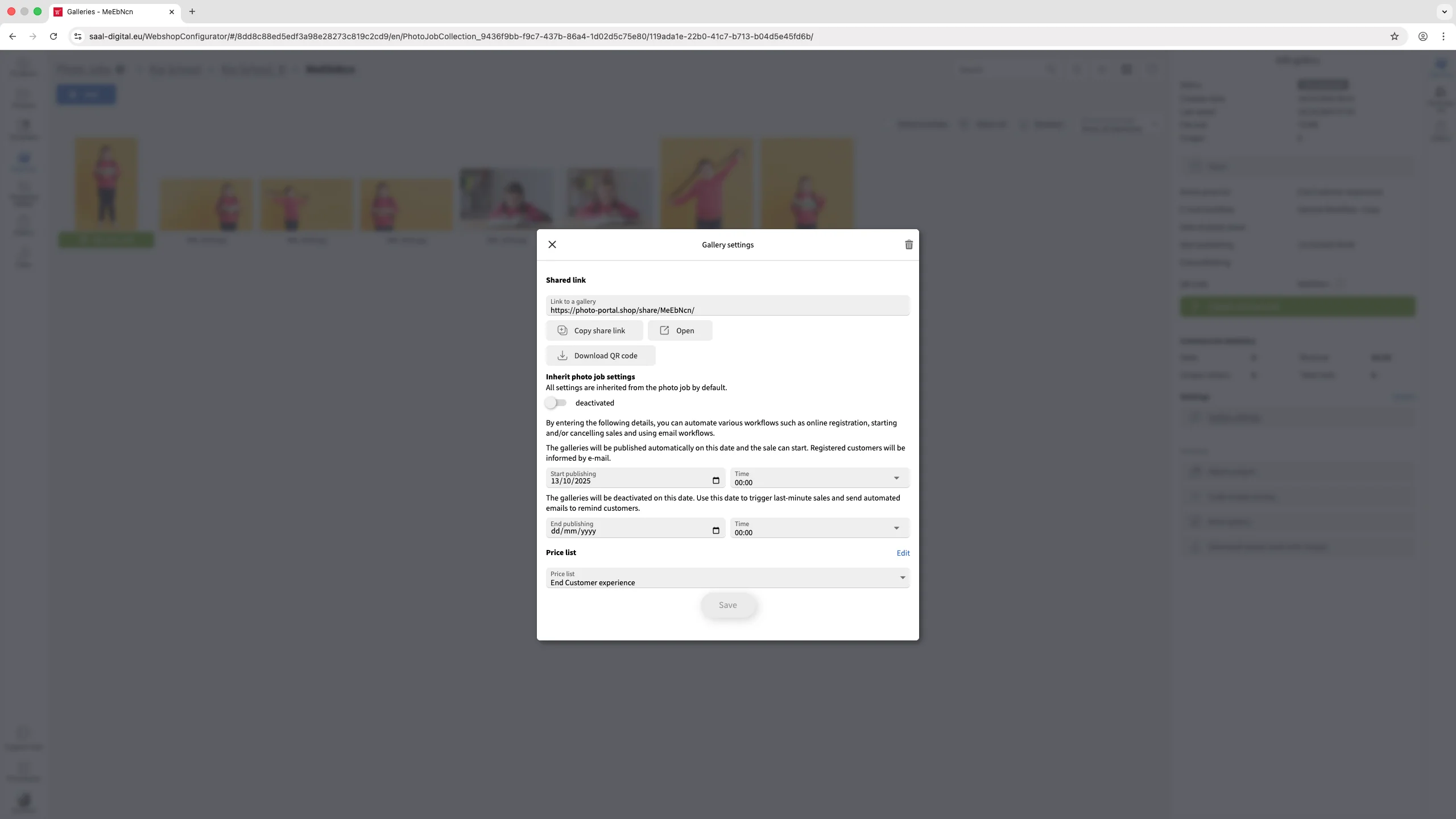Publish a Photo Job, Gallery, or Group
When a gallery, group, or Photo Job is unpublished or archived, it can be published again at any time.
How to Unarchive an Archived Photo Job
When a Photo Job is archived, it will be displayed with the Archived status in the Photo Jobs menu.
Click on the archived Photo Job to open it. In the right column, you will see several options. Click the Reactivate button to unarchive the Photo Job.
Note: Once reactivated, the Photo Job will remain unpublished, and all groups and galleries within it will still be inaccessible to your customers. You will need to publish them.
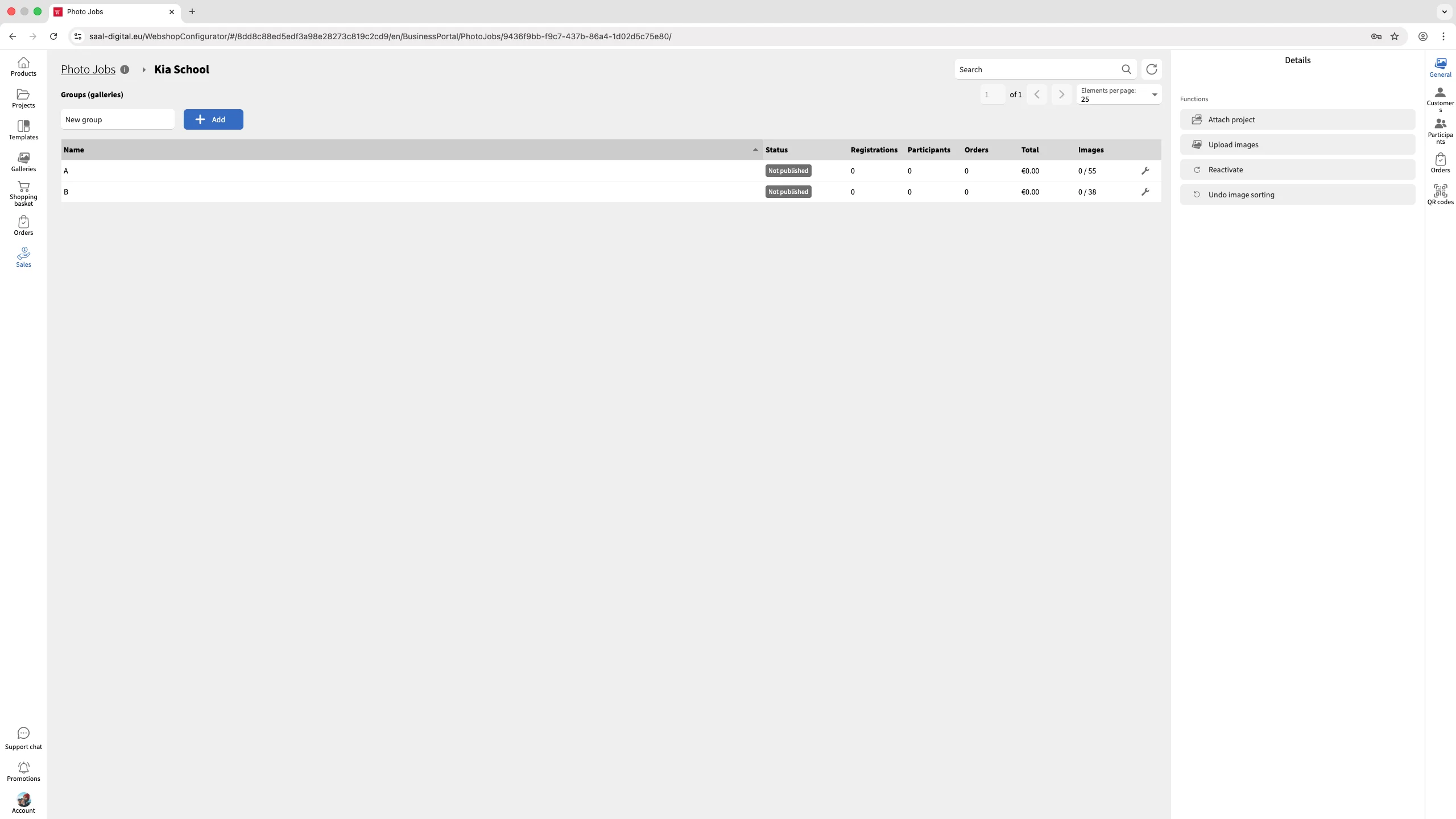
How to Publish an Unpublished Photo Job
Select the unpublished Photo Job to open it. In the right column, you will see the Publish and start selling green button. Clicking on it will open a menu where you can select an End publishing date and time for the Photo Job.
If desired, you can also select an Email workflow in the corresponding box to automatically send the emails configured within that workflow to registered customers.
Once completed, click the Publish and start selling button. All groups and galleries within that Photo Job will be published immediately according to their configuration.
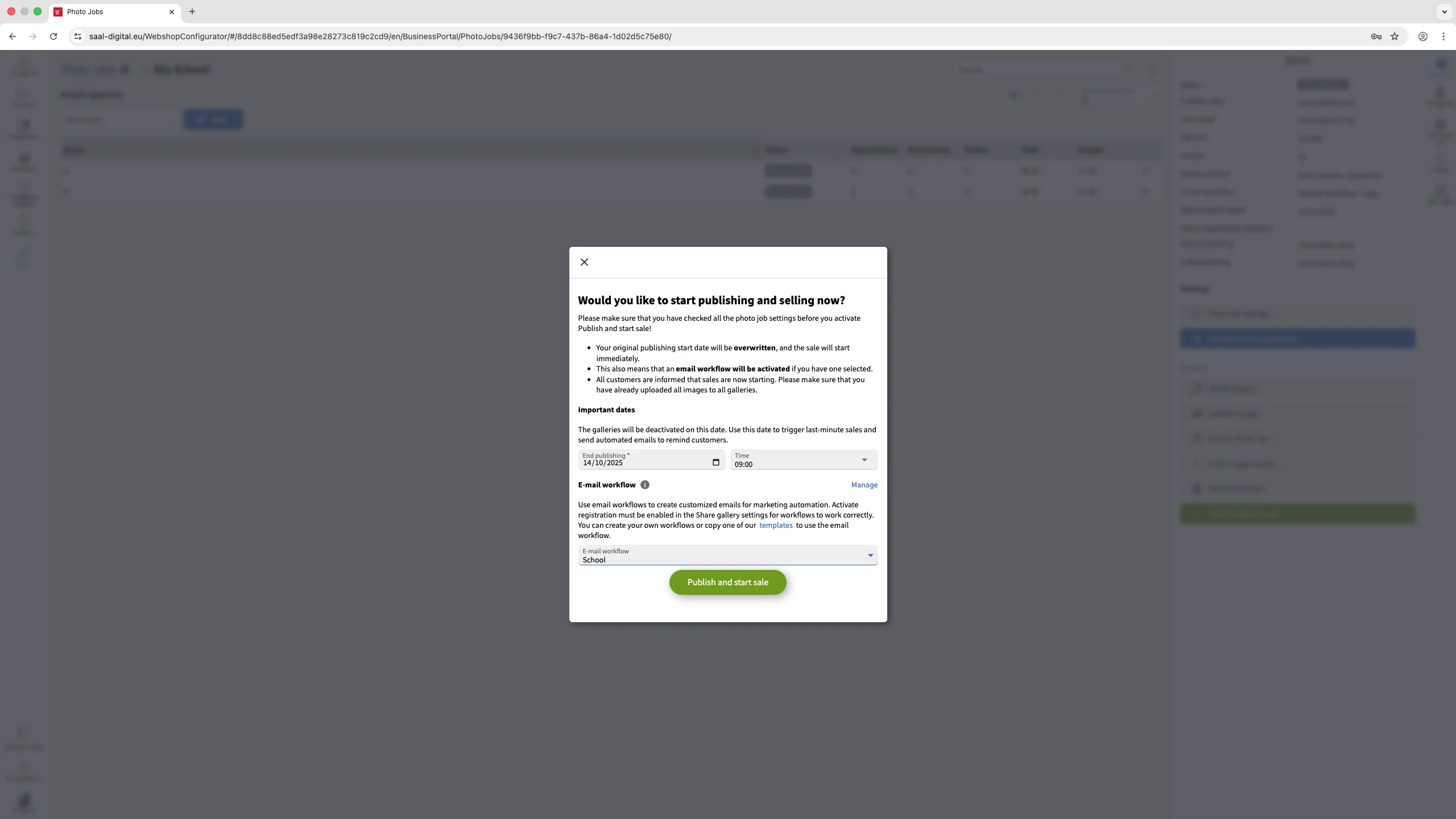
Alternatively, if you want to schedule publishing for a later date, click the Photo Job settings button in the right column and set the Start publishing date as needed.
How to Publish a Single Unpublished Group
Select the unpublished group within a Photo Job. In the right column, click on Group settings
By default, all groups in a Photo Job inherit the settings from the parent Photo Job. To publish only one group and configure it independently, deactivate the Inherit photo job settings option.
Once disabled, enter the desired start and end publishing dates in the corresponding boxes. Note that, as the group is no longer inheriting settings from the photo job, you can select a different price list and set a promotion if you wish.Once configured, click on Continue.
The configured group will be published according to your settings, while all other groups within the same Photo Job will remain unchanged. The Photo Job status will be updated to Partly published, indicating that only part of it is currently published.
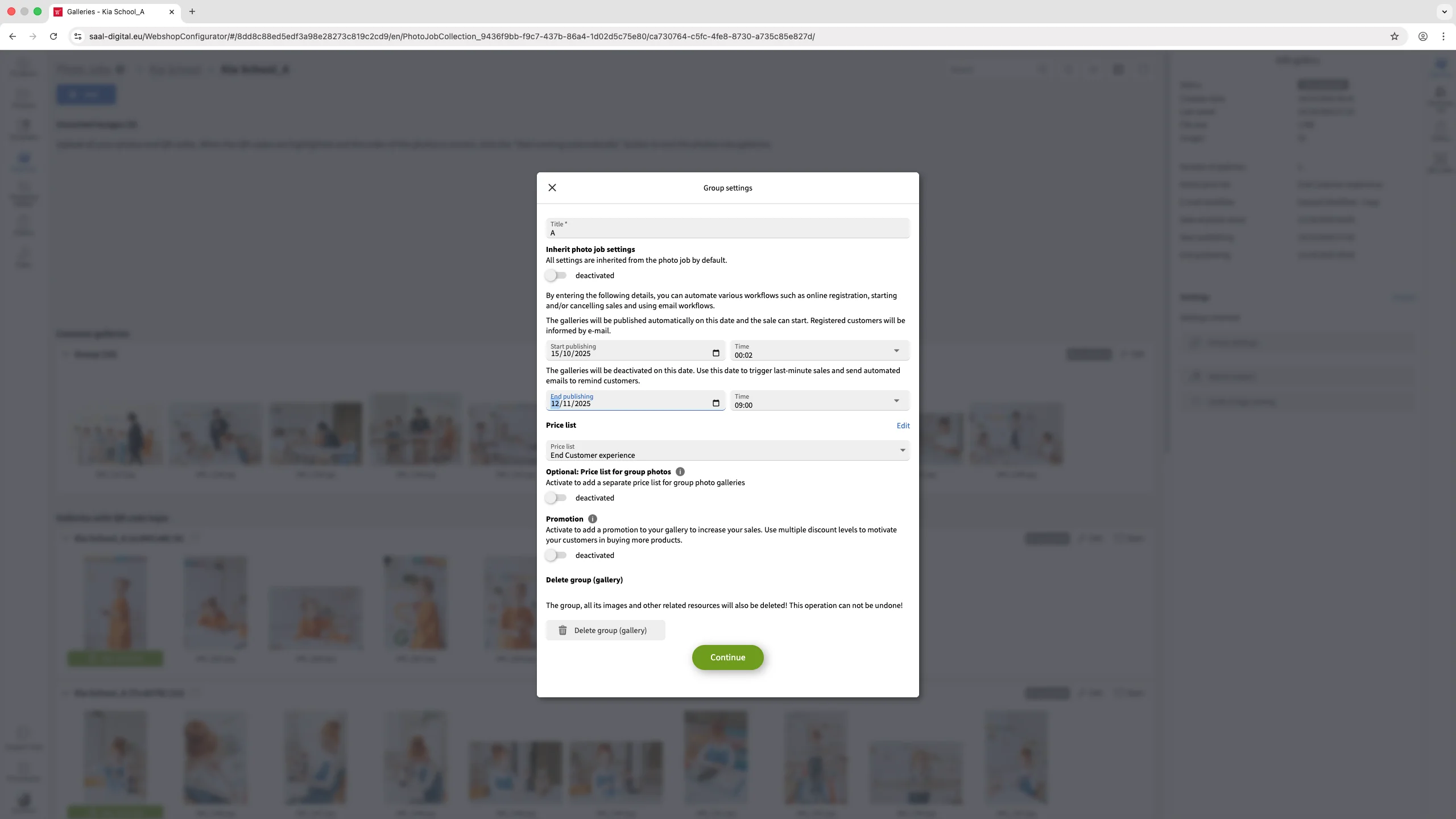
How to Publish a Single Unpublished Gallery
Select the unpublished gallery you want to publish. In the right column, click Gallery settings.
By default, all galleries in a Photo Job inherit the settings from the parent Photo Job. To publish only one gallery and configure it independently, deactivate the Inherit photo job settings option.
Once deactivated, you need to set the desired start and end publishing dates in the corresponding boxes. Note that, as the gallery is no longer inheriting settings from the Photo Job, you can select a different price list if you wish. You will also see the shared link for that specific gallery, which you can copy and share with your customers. You can also download the QR code for that gallery.
Once configured, click Save. A Publish and start sale and start sale button will then appear in the right column. Clicking on it will display the start publishing settings once again and allow you to select an email workflow if desired. The Photo Job status will be updated to Partly published, indicating that only part of it is currently published.