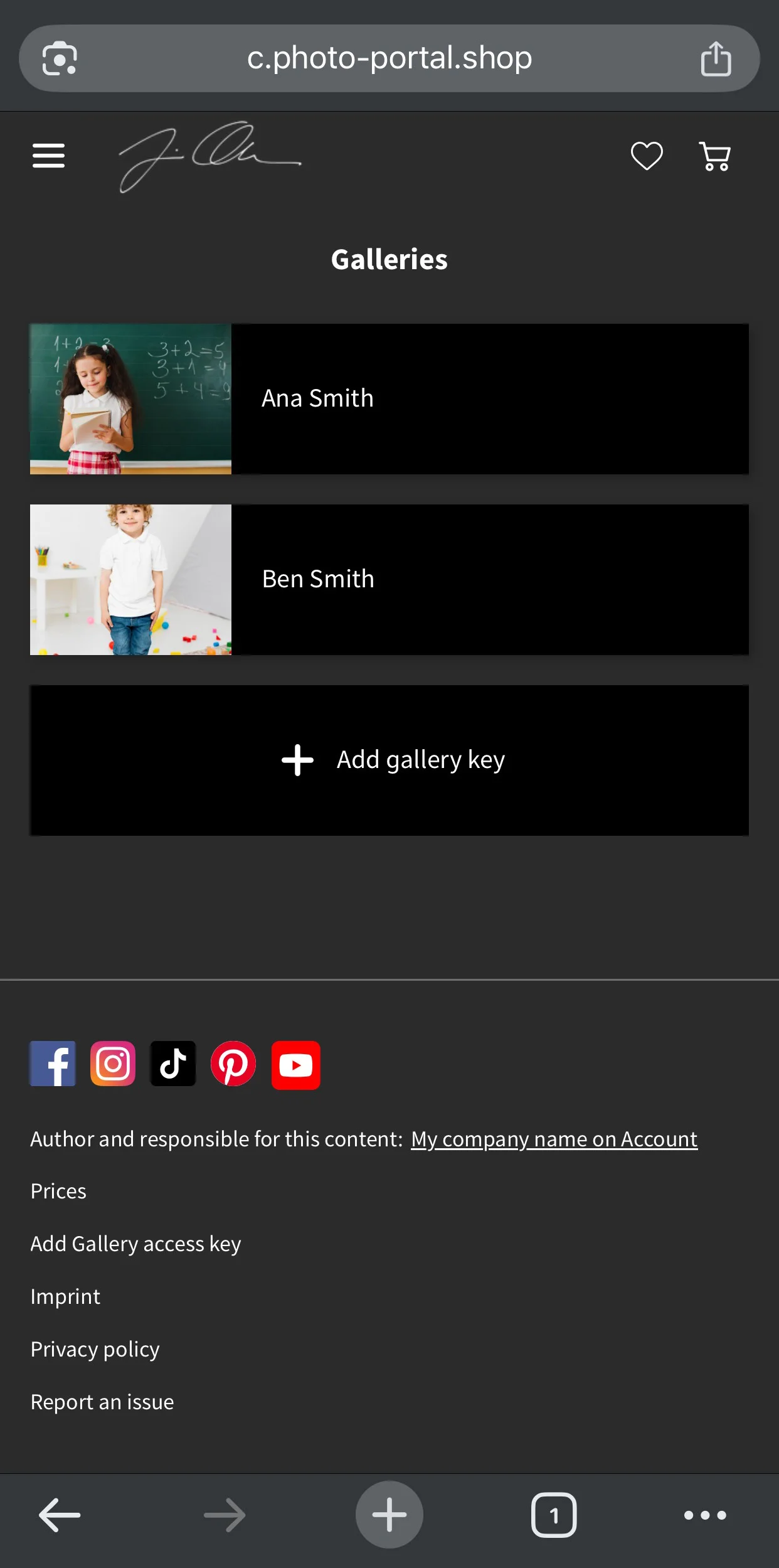Siblings gallery
For photo shoots involving multiple participants, such as school photo shoots with siblings, it is possible to order photos from different galleries on the same cart. You can also configure product sets to be accessible across multiple galleries, allowing customers to select photos from different galleries and add them to the same product set.
Accessing Multiple Galleries
When accessing a gallery, a Add Gallery access key button is displayed in the bottom row menu. It can also be accessed by clicking the three dots button in the top right corner.
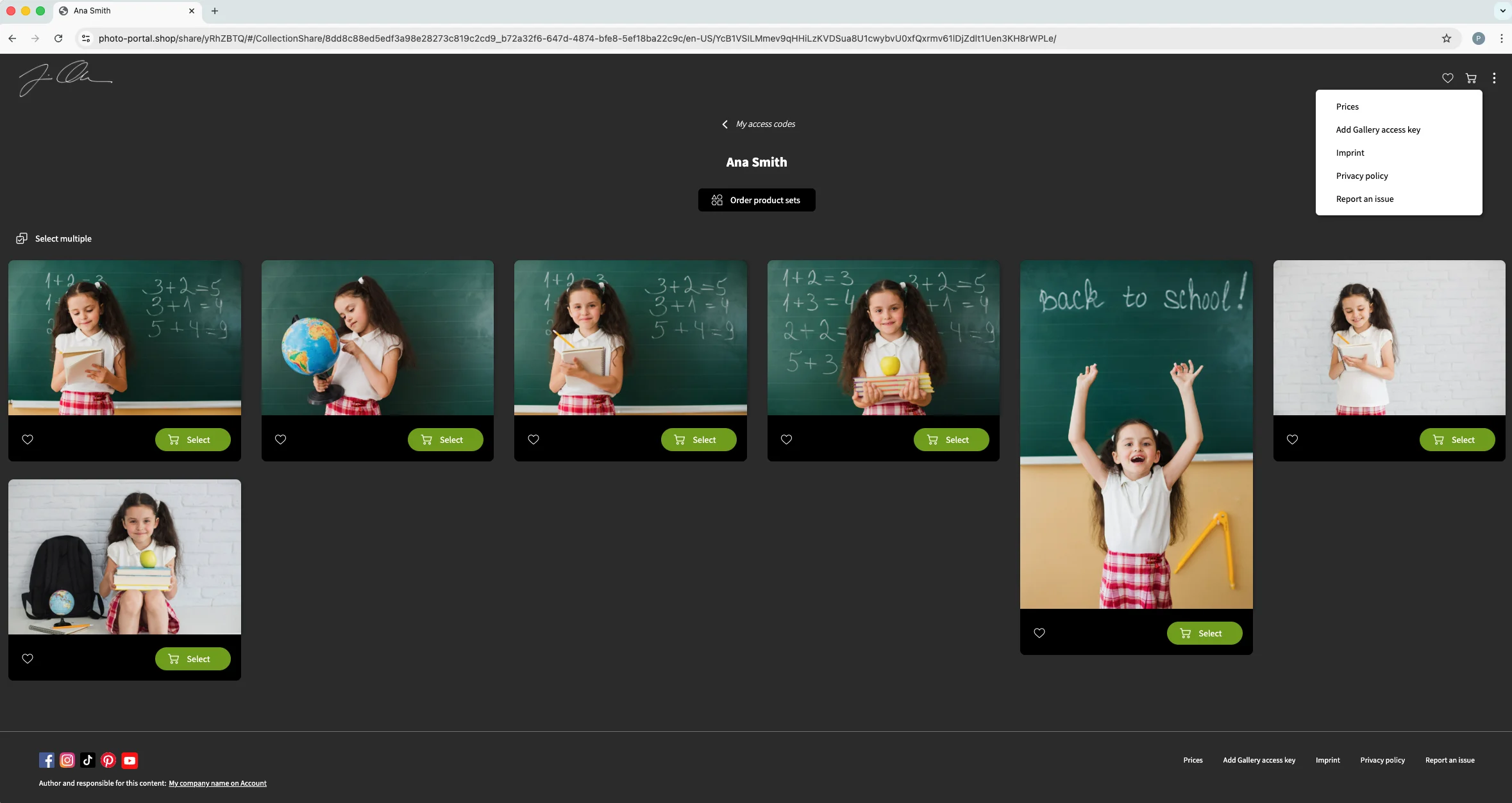
In addition, clicking on My access codes at the top will take you to a page displaying all your added galleries. To add a new gallery, click on the Add gallery key button.

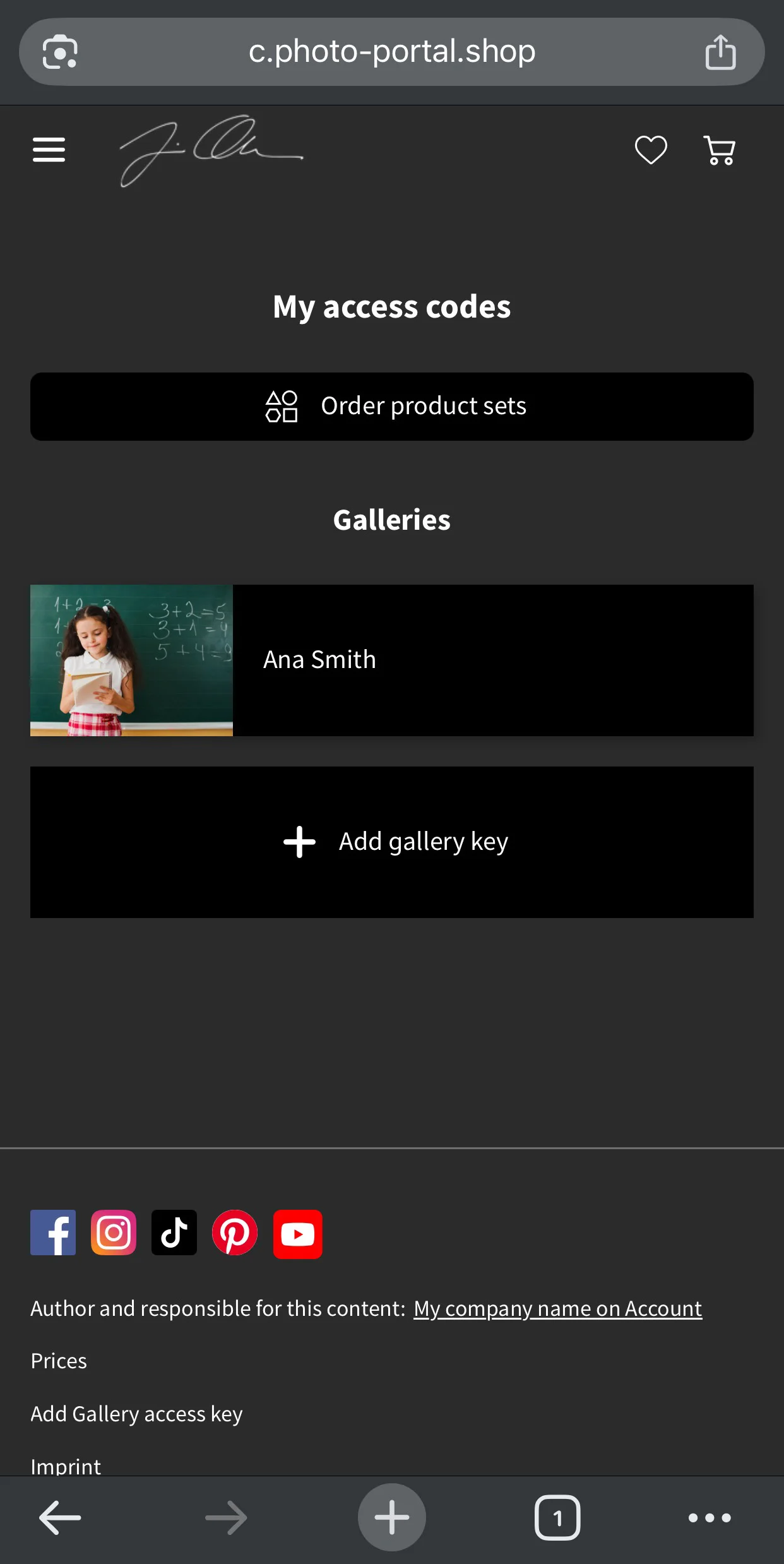
Clicking here will display a gallery key input box for the customer to enter the additional gallery code. Once entered, the gallery will be identified. Please note that if you want to test this, you should do so in incognito mode or by logging out of your account beforehand.

You can add more galleries by simply following the same process and entering the corresponding gallery code. Within the My access codes menu, you will be able to navigate through all the galleries you have added.
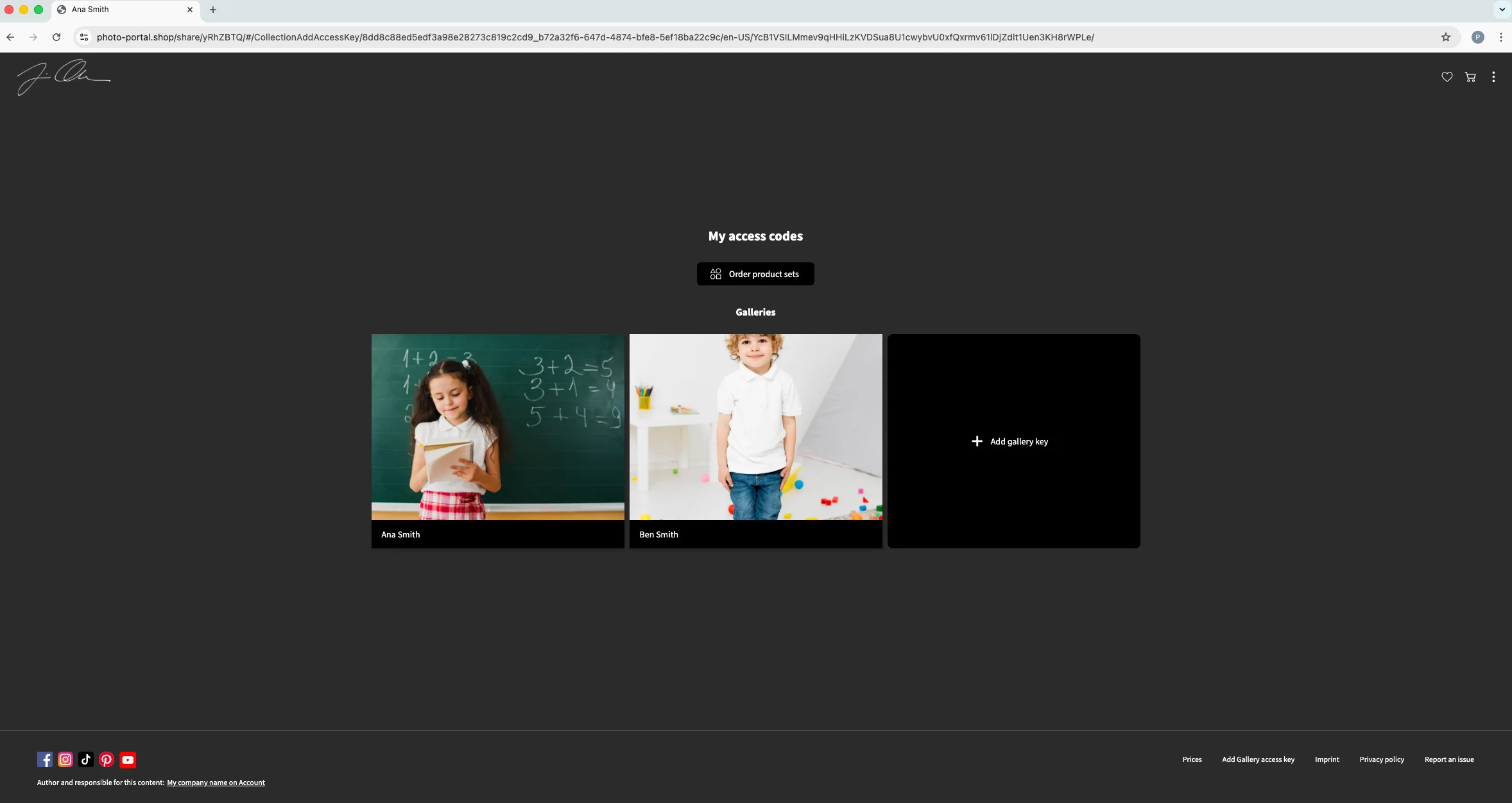
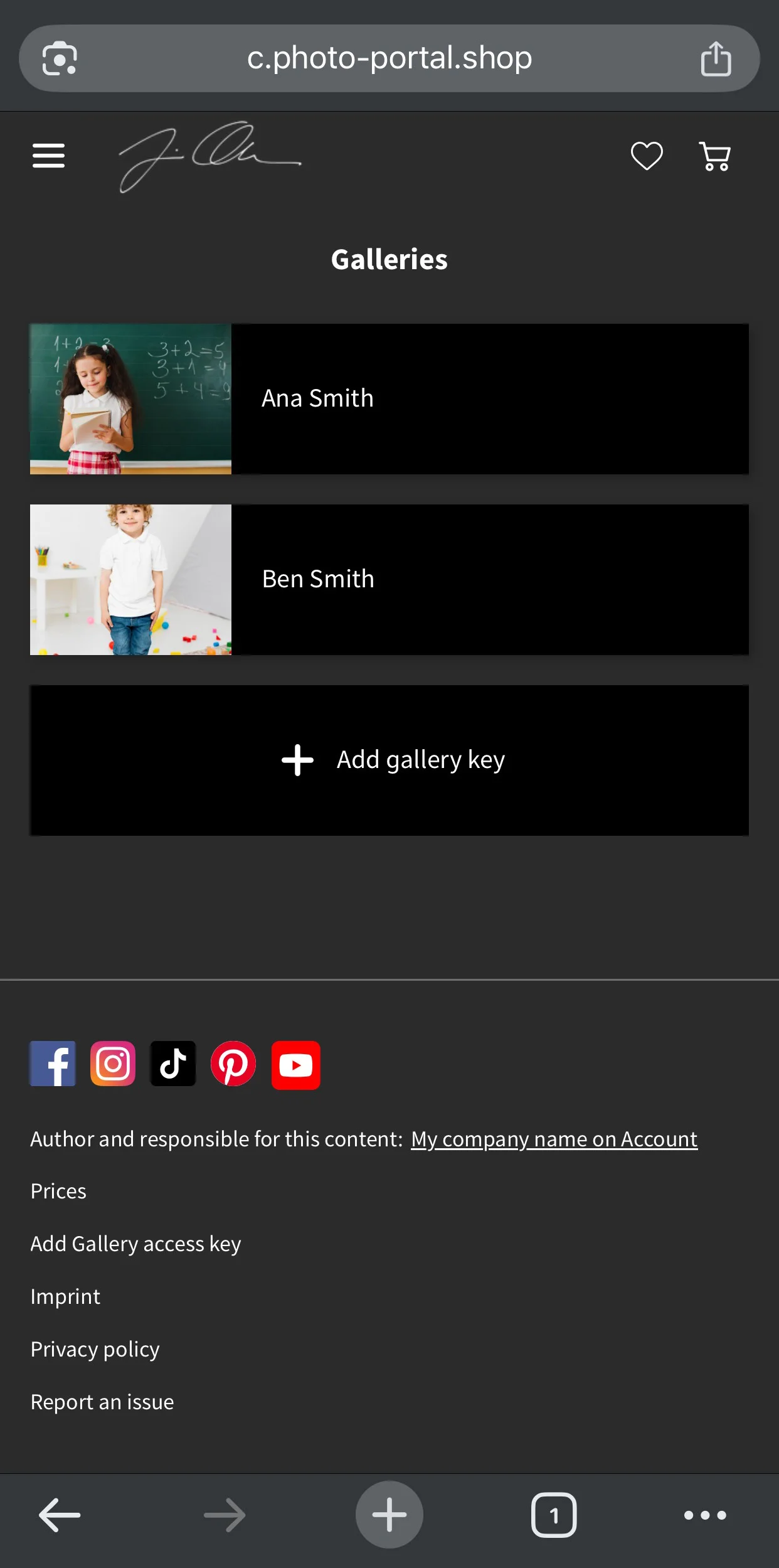
The photo products ordered within the different added galleries will be combined in the same shopping cart, allowing your customers to order photos from siblings in a single order. When ordering from multiple galleries with different prices, each product will retain the price set in its respective gallery.
Enabling Product Sets
To make a product set available for multiple galleries, you need to open the product set and tick the Images from multiple access codes/galleries and sub-galleries can be added to this product set. checkbox. Remember that you need to activate product sets on the price list.
Click here for more information about Product sets.
Click here for more information about Price lists.
Once a Gallery Access Key has been added, when selecting a product set that allows multiple galleries, images for all added galleries will be available for selection within the product set.
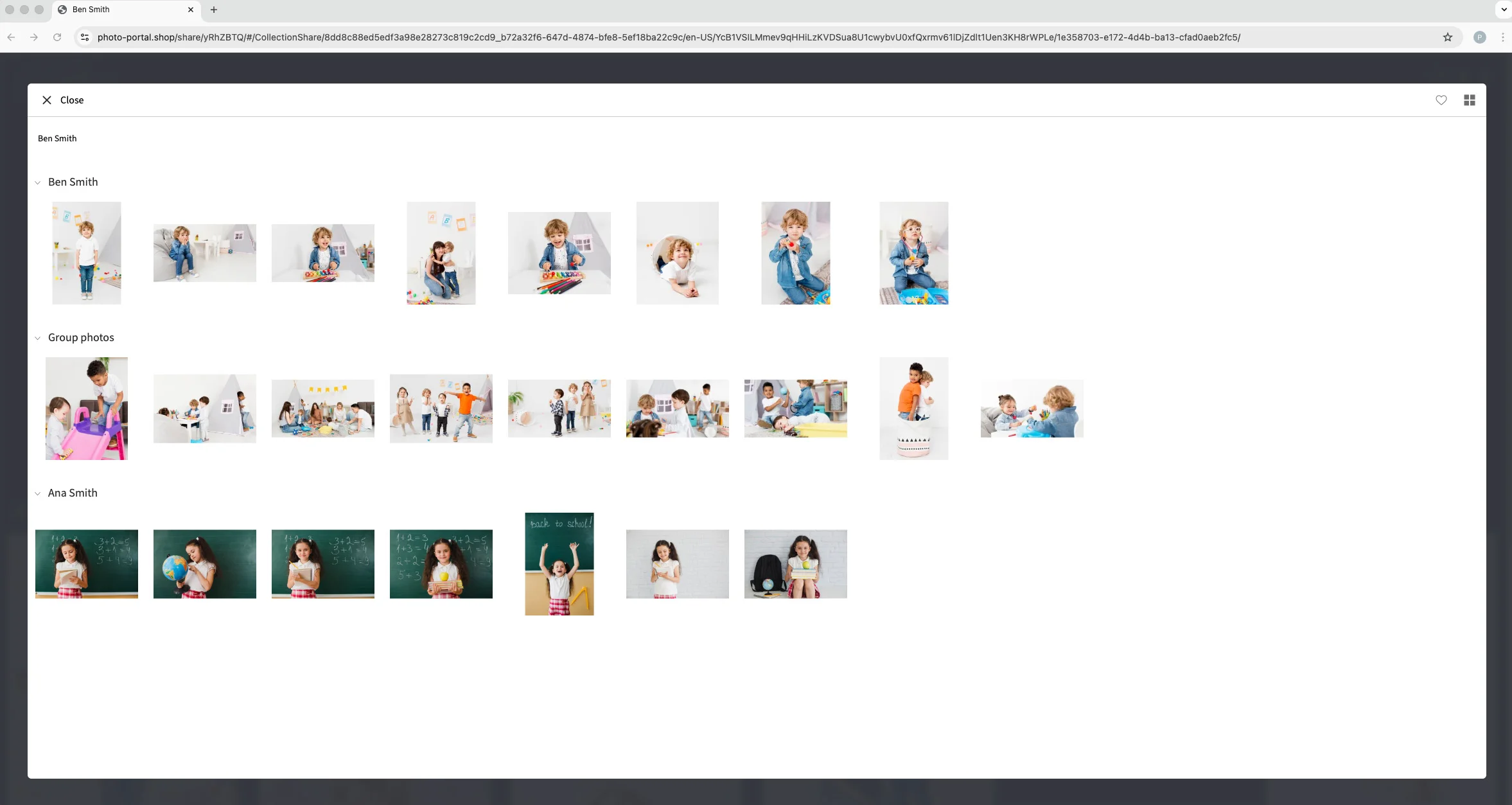
It is also possible to add the gallery access key when selecting images within the product set by clicking the Add Gallery access key button. Images added from the multiple galleries will be added to the product set when selected and added to the shopping basket by clicking the Add to cart button in the bottom right corner.